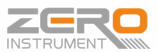Automatic dimming of the screen on servo level gauges is usually related to energy-saving settings, ambient light sensors, power supply issues, or hardware faults. Below are the specific causes and troubleshooting directions:

Common Causes and Analysis:
Energy-saving/Auto-sleep Settings
Most servo level gauges have an automatic energy-saving feature: if the screen is idle for a period (e.g., 5-10 minutes), it automatically enters low-brightness mode or sleep mode to reduce energy consumption. This is a normal preset function and part of the device’s self-protection mechanism.Ambient Light Sensor (for certain models)
Some high-end servo level gauges come with a light sensor that adjusts the screen brightness based on the surrounding light. In a bright environment, the screen brightness is increased, while in a dark environment, it decreases. If the ambient light suddenly dims (e.g., when lights in the control room are turned off), the screen brightness may also reduce.Unstable Power Supply
Screen brightness relies on a stable power supply (usually 24V DC). If there is a fluctuation in the power supply (e.g., low voltage or poor connections), the screen may not receive sufficient power, resulting in dimming or flickering.Aging of the Screen or Backlight Components
Over time, the backlight LED or LCD panel may age, causing the light emission efficiency to decrease. This typically leads to gradual dimming, particularly in high-temperature or high-humidity environments, where aging can accelerate.Software or Firmware Malfunctions
Occasionally, software issues or firmware bugs may cause errors in the brightness adjustment logic, leading to irregular dimming. Other abnormalities, such as malfunctioning buttons or incorrect display data, may accompany this issue.
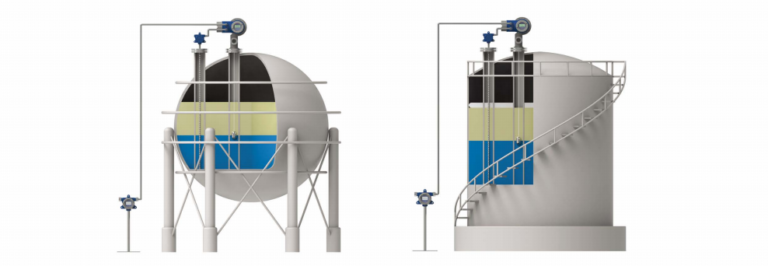
Adjusting Screen Brightness:
To adjust the screen brightness, follow these steps:
Long press the “E” key for 3 seconds.
Press the “+” or “-” buttons.
Go to the “Operation” menu.
Select “Level” and press “+” or “-“.
Enter the password (51) and press “Return”.
Select “Display” and press the “E” key.
Adjust the LCD contrast by pressing “+” or “-“.
By adjusting the LCD contrast, you can increase or decrease the screen brightness accordingly.