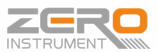Introduction
A Piping and Instrumentation Diagram (P&ID) is a critical engineering document used to depict the mechanical, electrical, and instrumentation components of a process plant. It provides details on process flows, control loops, instrumentation, and equipment used in an industrial facility. In contrast, a Distributed Control System (DCS) Process Flow Diagram (DCS PFD) is designed for real-time monitoring, automation, and control of the process.
The conversion of a P&ID into a DCS process flow diagram is a crucial step in designing and implementing an automated control system. This document outlines the systematic approach to translating a P&ID into a DCS display, ensuring a smooth and effective operation of the industrial process.

Step 1: Understanding the P&ID
Before translating the P&ID into a DCS flow diagram, it is essential to fully understand its components:
Equipment Symbols: Includes reactors, heat exchangers, pumps, compressors, and storage tanks.
Instrumentation: Pressure, temperature, flow, and level transmitters, as well as controllers and indicators.
Control Loops: Indicating manual, automatic, and interlocked systems.
Process Flow Lines: Showing the direction of fluids, gases, and chemical interactions.
Valve Types: Control valves, isolation valves, check valves, and safety relief valves.
Tagging and Identification: Ensuring consistency in the naming of devices and instruments for easy reference in the DCS.
A thorough review of the P&ID helps in identifying key process parameters that require monitoring and control within the DCS.

Step 2: Defining the DCS Monitoring and Control Requirements
The next step involves determining the elements that need to be displayed and controlled in the DCS. The following key points must be considered:
Process Variables: Identify critical parameters such as pressure, temperature, flow rate, and liquid levels that must be monitored.
Control Strategies: Define whether a loop is manual, automatic, or interlocked for safety.
Alarm and Trip Conditions: Establish alarm thresholds and emergency shut-off procedures.
Operator Interface Requirements: Ensure that process operators can efficiently interpret and control the system.
The selection of monitoring and control points in the DCS should align with process safety and operational efficiency.
Step 3: Designing the DCS Process Flow Diagram
DCS graphics are designed to be simpler and more operator-friendly than P&ID diagrams. The following guidelines should be followed:
3.1 Layout of Equipment and Process Flow
Arrange key process units logically, making sure the flow direction is easy to follow.
Minimize complexity by showing only relevant equipment and omitting unnecessary piping details.
Use consistent colors and symbols to maintain clarity.
3.2 Adding Process Control Elements
Sensors and Transmitters: Display pressure, temperature, flow, and level measurements with numerical values.
Control Loops: Show PID controllers for valves, pumps, and actuators.
Setpoints and Outputs: Ensure operators can manually adjust setpoints when required.
3.3 Implementing Valve and Pump Status Indicators
Valves: Use open/closed symbols and dynamic color changes to indicate the valve’s status.
Pumps and Motors: Show running/stopped status and alarms for abnormal conditions.
3.4 Establishing Alarm and Safety Indicators
Define color-coded alarms:
Red: High/critical alarms
Yellow: Warnings
Green: Normal operation
Blue: Information or advisory messages
Ensure alarm priorities are well-defined to avoid operator overload.
3.5 Designing Interactive Operator Controls
Include Start/Stop buttons for pumps and motors.
Implement manual override options for control loops.
Enable trend displays to monitor historical and real-time data.
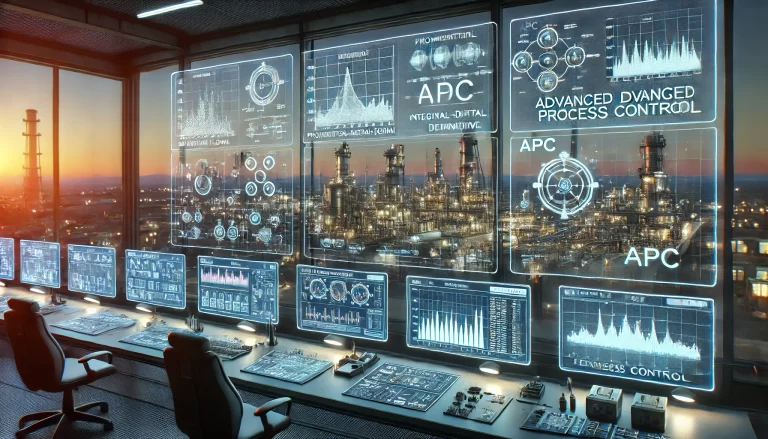
Step 4: Configuring DCS Graphics
Most DCS platforms (such as Siemens PCS 7, Emerson DeltaV, Honeywell Experion, ABB 800xA, Yokogawa CENTUM VP) provide built-in tools for designing process flow diagrams. Configuration involves:
Tagging Components: Ensuring each sensor, valve, and pump is correctly identified.
Dynamic Animations: Displaying real-time changes in flow, pressure, and temperature values.
Data Linking: Connecting graphical elements to live process variables from the control system.
Testing of the configured graphics should be conducted to validate functionality and clarity.
Step 5: Testing and Optimization
Once the DCS flow diagram is designed, testing is critical to ensure its reliability and usability:
Simulation Testing: Run simulated process conditions to verify correct control behavior.
Alarm Testing: Check that alarms activate at the right conditions.
Operator Feedback: Conduct trials with process operators to ensure ease of use.
Optimization: Refine graphics for better visualization and usability.
Continuous improvement based on operational feedback will help enhance efficiency and reduce errors in process control.

Conclusion
The conversion of a P&ID into a DCS process flow diagram is a fundamental step in automating and optimizing an industrial process. By systematically extracting relevant control elements from the P&ID and designing an intuitive DCS interface, plant operators can efficiently monitor, control, and troubleshoot operations.
A well-designed DCS flow diagram enhances safety, improves process efficiency, and ensures seamless plant operation. Proper testing, validation, and optimization further ensure that the control system meets industry standards and operational needs.